Unblock Contact Message
Why do messages from my "Contact" web page go to Junk?
The email messages which are sent from your
Contact web page may be marked as "Junk" or "Spam" for many reasons.
They typically contain spam from spiders or bots
that routinely crawl your website and send you
unsolicited email messages. Perhaps you marked one of these
messages as spam and now ALL messages from your website are
blocked. Or your email provider (such as Gmail) blocked these
message for you.
The steps below will help to ensure that your important
contact messages arrive in your Inbox instead of Junk.
iPhone Mail App
Follow the steps below to mark your contact messages as "safe" when using the iPhone's native mail application:
- Launch the Mail App on your iPhone
- Tap on the Junk or Spam folder
- Locate one of the recent emails which you received from your website
- Tap and HOLD on one of these messages...
- After a brief delay you will see a small version of the message appear with a list of options beneath it, similar to the following example:
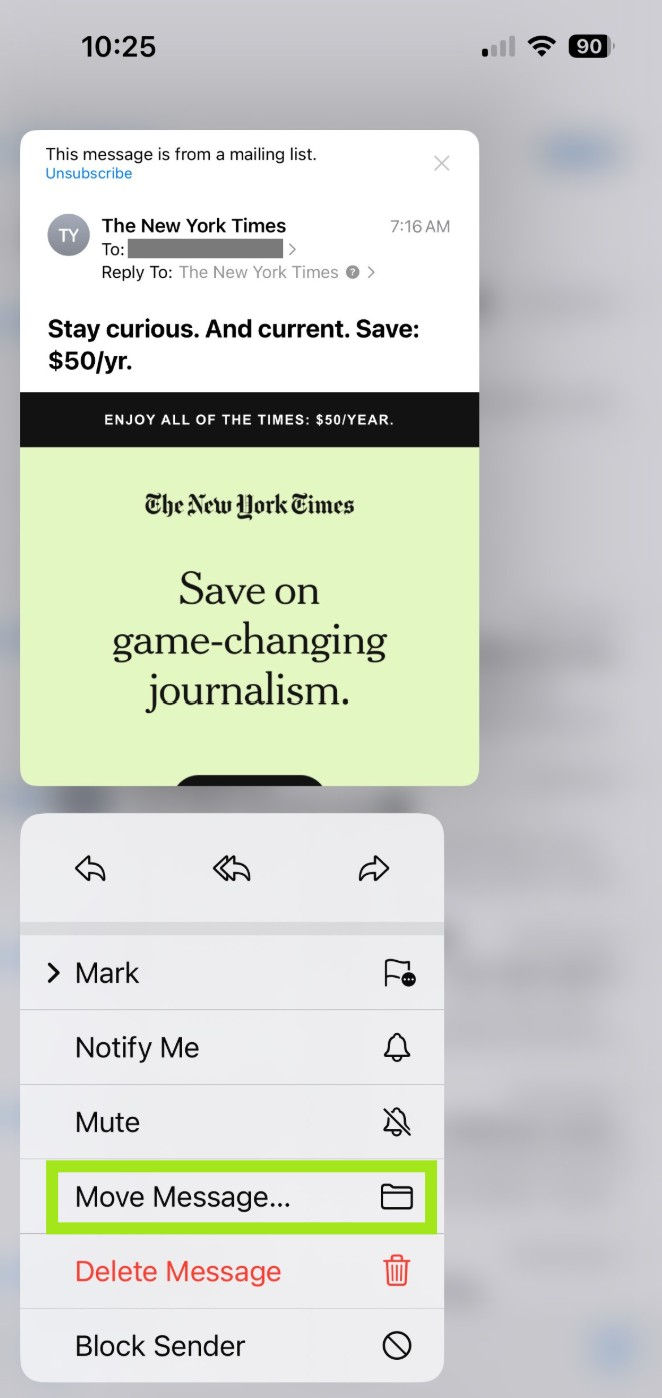
- Tap on the "Move Message..." option which is outlined in green within the above image
- Select "Inbox"
- That's it. Now future contact messages from your website should arrive in your Inbox.
Gmail (using Gmail App)
Follow the steps below to mark your contact messages as "safe" when using the Gmail App on Android or iOS:
- Launch the Gmail app on your Android or iOS device
- Tap on the menu and select the "Spam" folder as shown below:
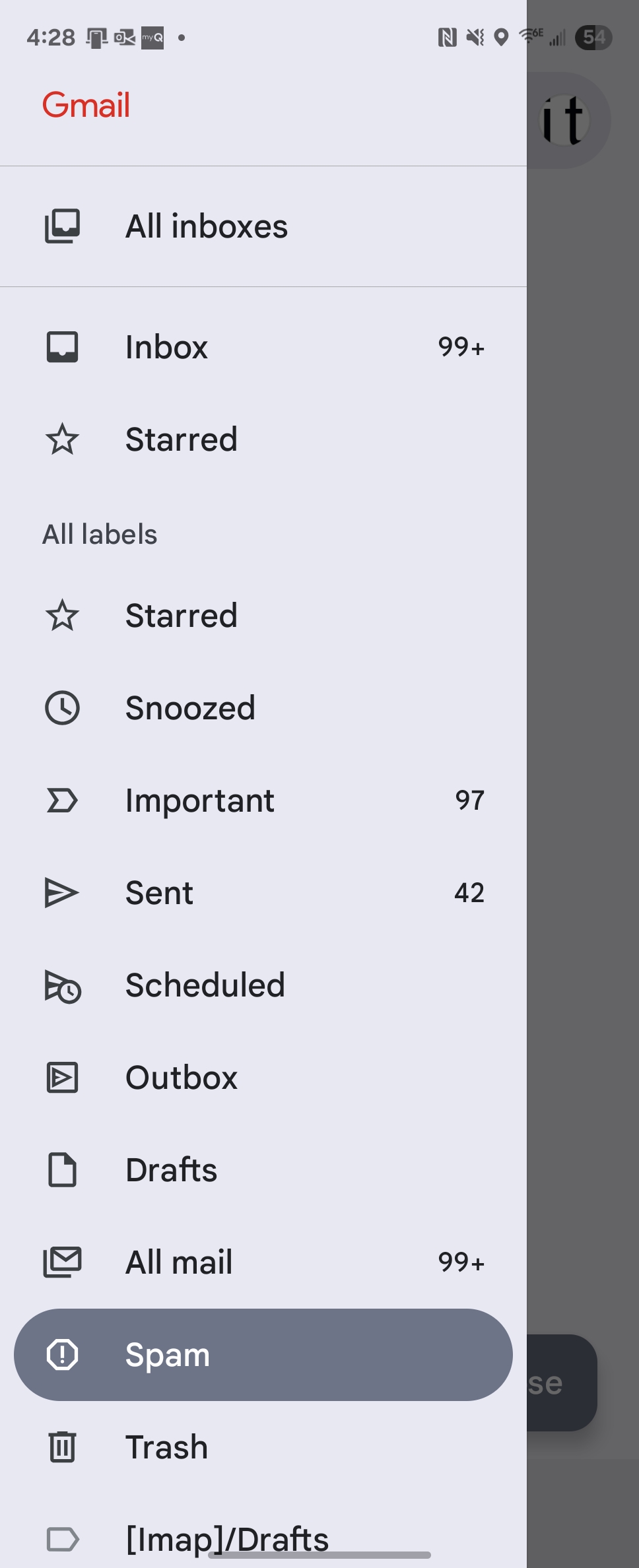
- Locate one of the messages from your website, then Tap and HOLD on the message for a moment to select it.
- Select the "..." menu option
- Tap "Report not spam" and the selected message and all future messages will now appear in your Inbox.
Gmail (using gmail.com)
Follow the steps below to mark your contact messages as "safe" when using the Gmail website (gmail.com):
- Open your web browser
- Navigate to gmail.com and log into your gmail account
- Click on the "Spam" folder on the left (you may need to click on "More" to see the Spam folder)
- Locate one of the recent emails which you received from your website which was marked as spam
- Right-click on the email and a menu of options will appear as shown below:
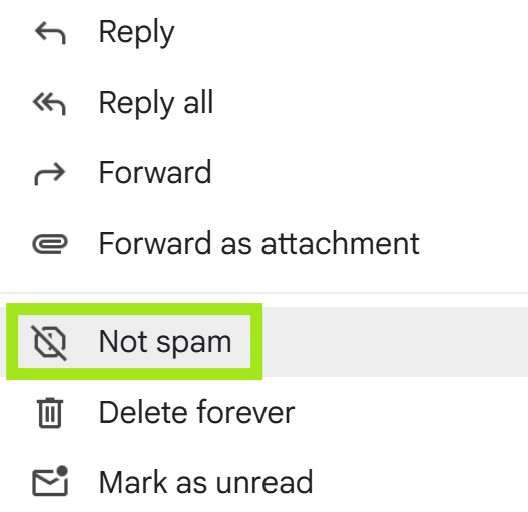
- Click on the "Not spam" option
- A message will appear stating that the message has been moved to your Inbox and future messages from this sender will appear directly in your Inbox.

About InnoTech
InnoTech is a leading provider of
Website Design Services,
Website Hosting,
Mobile Website Services,
Email Marketing,
Social Networking Services, and
Search Engine Optimization
for businesses and non-profit organizations throughout
Connecticut and
Rhode Island.
With over 300 unique website design projects successfully implemented over the years, InnoTech has the experience to deliver for your
Connecticut or Rhode Island business or non-profit organization. InnoTech
is a Limited Liability Corporation (LLC) which is registered with the State of Connecticut.
Visit innotechllc.us to learn more about InnoTech
and the professional website services which they provide.