Microsoft Outlook Email Setup
Setup your InnoTech hosted email in Microsoft Outlook
Below you will find a series of step-by-step instructions for configuring Microsoft Outlook 365 to access your InnoTech hosted email account. The instructions focus on Outlook 365, but other versions of Outlook can easily be configured in a similar manner.
- Before starting, please make sure you have the email address and password for the account which you will be configuring within Outlook.
- Launch Microsoft Outlook
- Select the File menu, then click on the following selection:
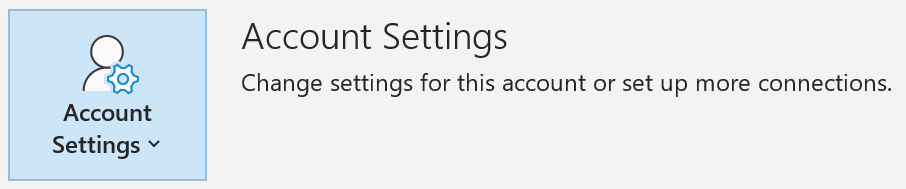
-
A selection of options will appear. Select the following option, which will likely be
the first option present in the list:
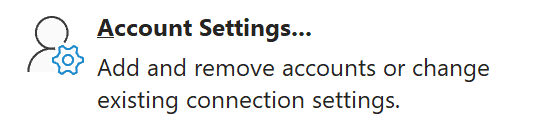
-
The dialog shown below will be displayed. Note the "New..." option which is highlighted
below. Please click on that option:
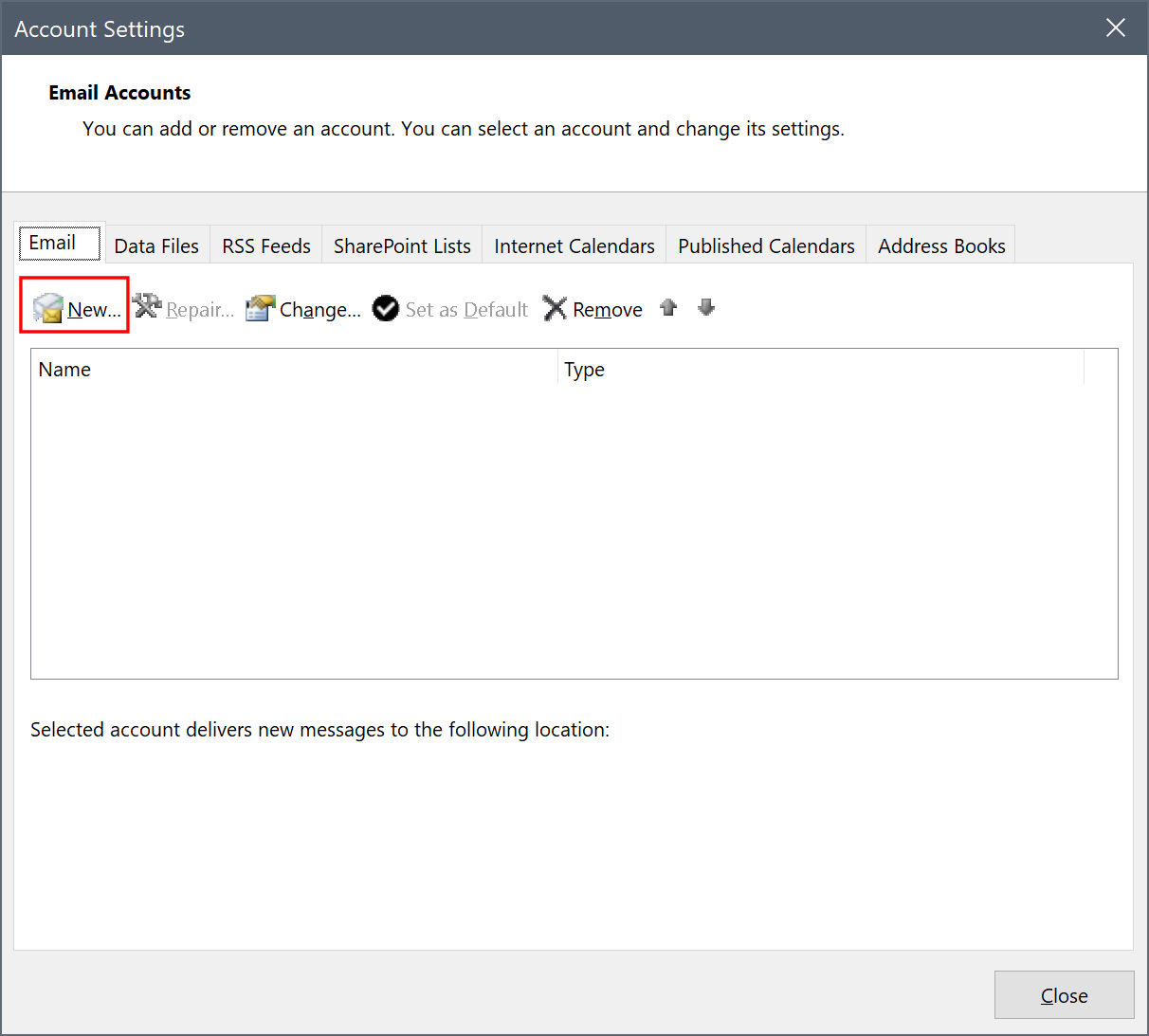
-
The dialog shown below will be displayed. Enter your complete email address, then click
"Advanced options" and check the checkbox for "Let me set up my account manually". Once you
have done these steps, click on "Connect".

-
On the dialog which is shown below, click on IMAP.
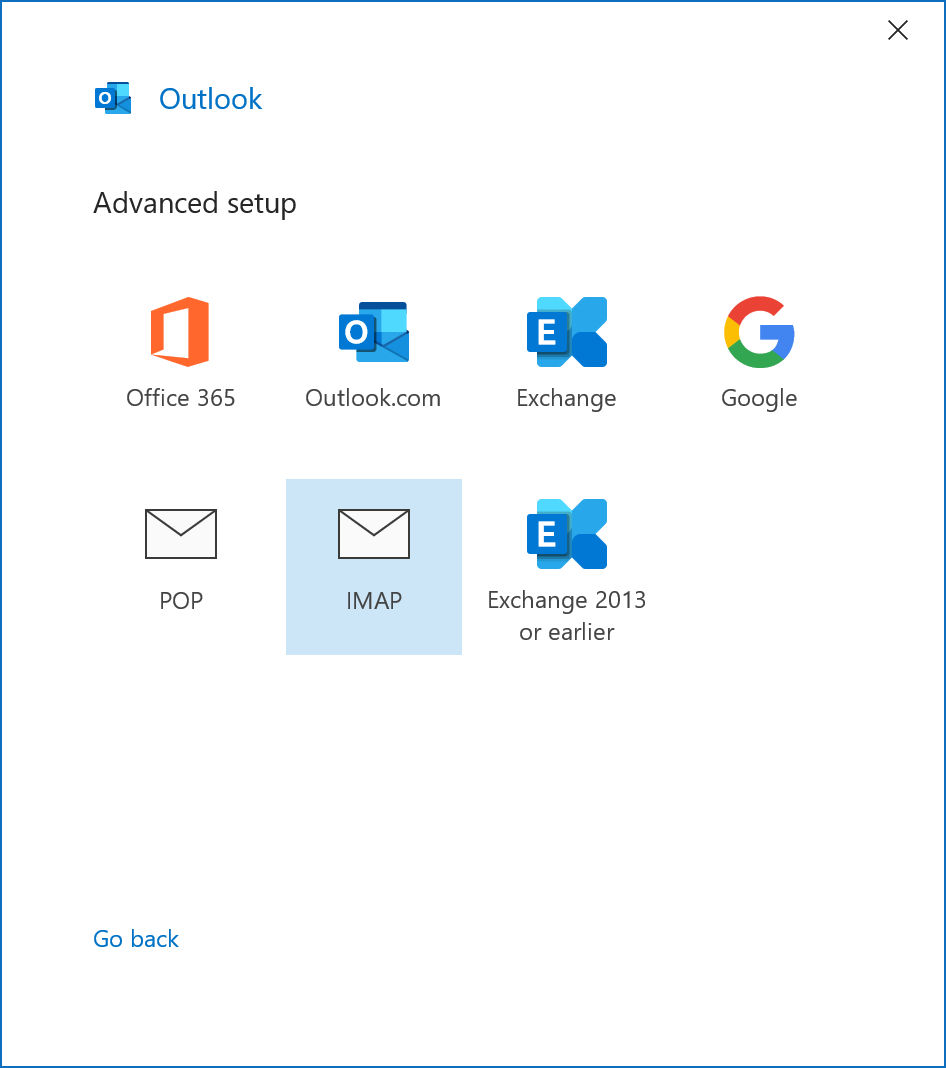
-
The IMAP Account Settings dialog will now be displayed as shown below. Enter the following information, then click "Next":
- Incoming Mail Server: imap.secureserver.net
- Port: 993
- Encryption: None
- Outgoing Mail: smtpout.secureserver.net
- Port: 465
- Encryption: None
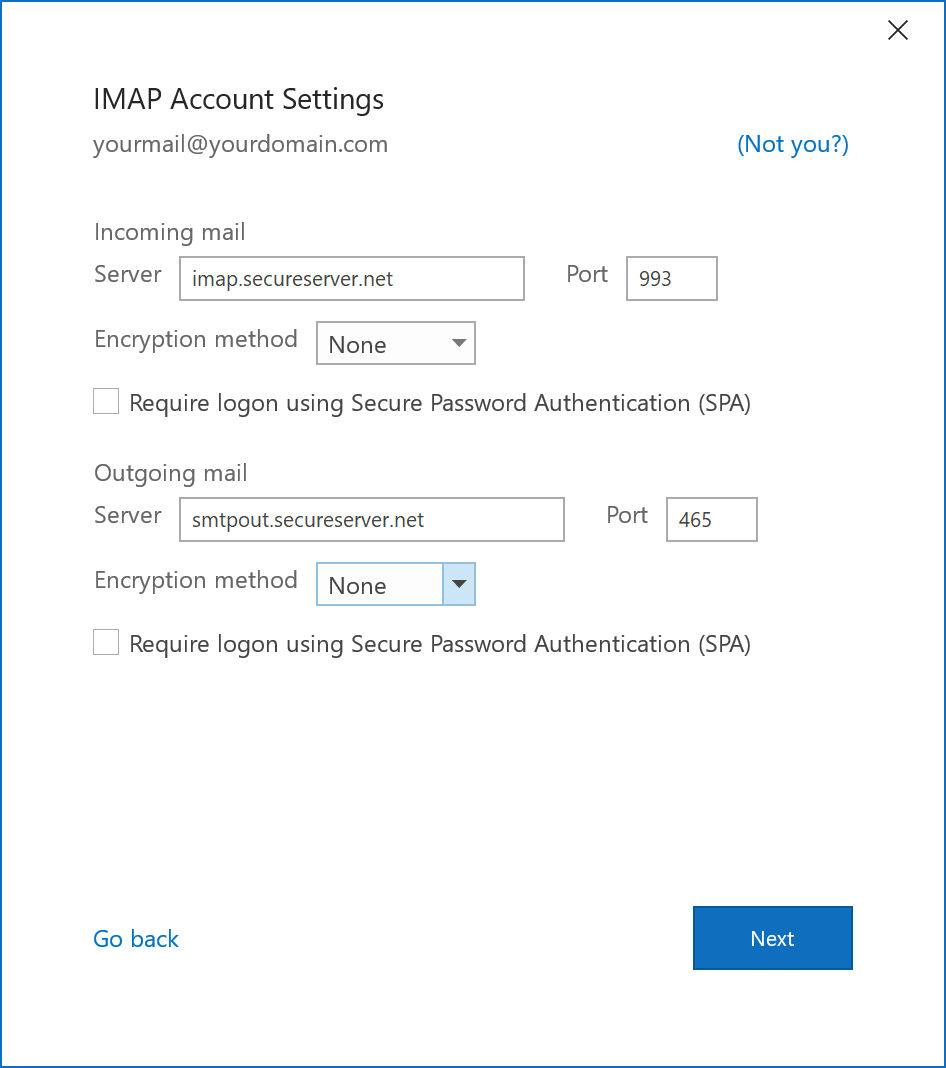
-
The next dialog will prompt you for your password as shown below.
Use caution to carefully enter your case sensitive password, then click "Connect".
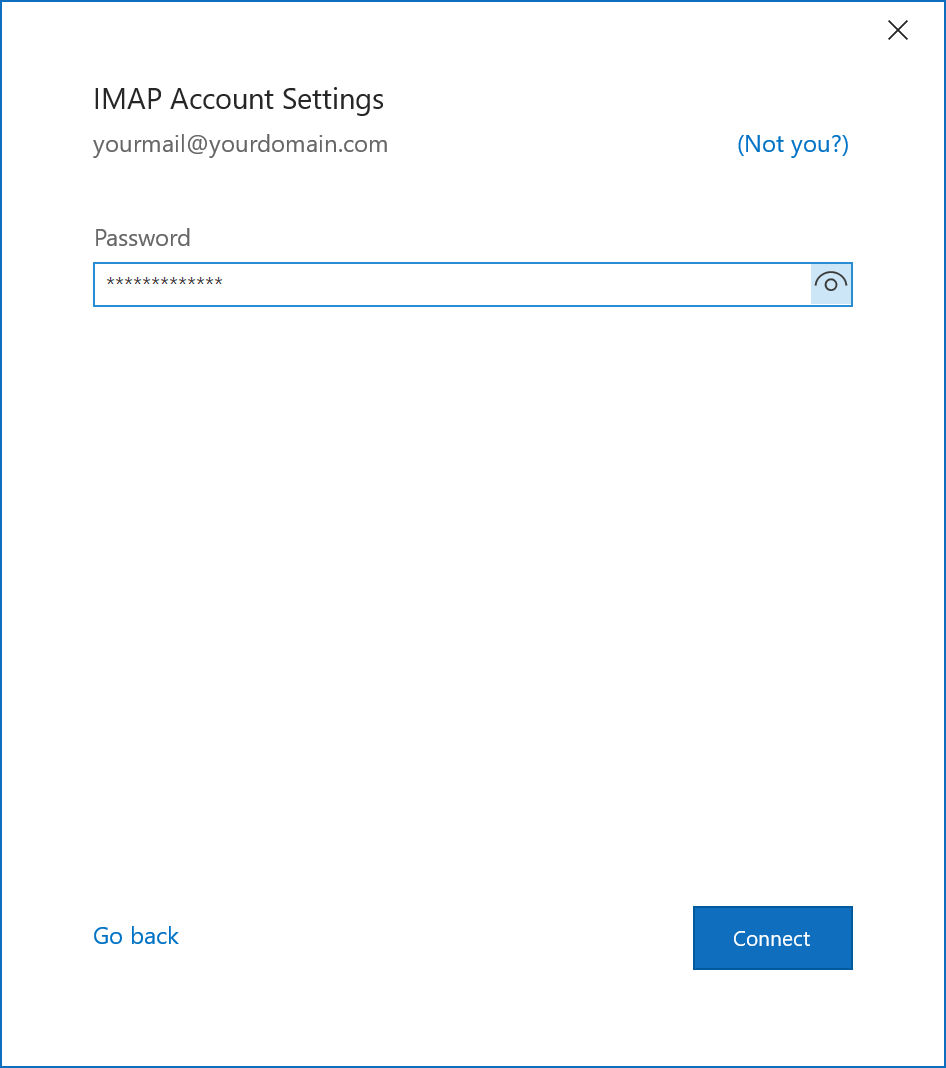
-
Outlook will now configure the email account on your computer and you will see the
following message while the mailbox is set up.
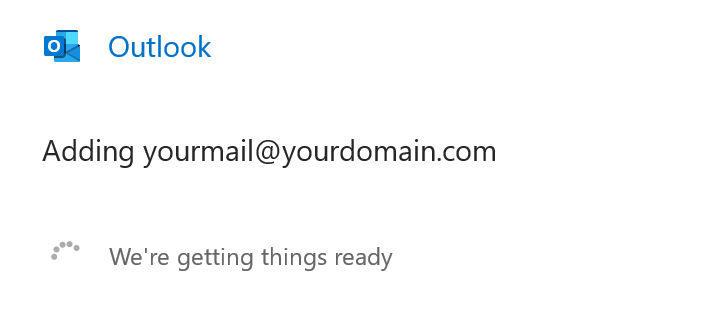
- At this point you should be able to send and receive email messages through the newly defined email address using Outlook. If you received any error messages, please repeat the instructions. Most likely something was incorrectly entered. Remember to always use caution entering your password and use proper CaSe.

Office 365 Email Setup
If your email is hosted through Microsoft using their
Office 365 subscription, then you can find detailed
setup information here.
Office 365 Email Setup
Mobile Phone Users
For step-by-step instructions to configure your mobile device for your
InnoTech hosted email account, please click below:
Android Email Setup
iPhone Email Setup
Windows Mobile Email Setup
About InnoTech
InnoTech is a leading provider of
Website Design Services,
Website Hosting,
Mobile Website Services,
Email Marketing,
Social Networking Services, and
Search Engine Optimization
for businesses and non-profit organizations throughout
Connecticut and
Rhode Island.
With over 300 unique website design projects successfully implemented over the years, InnoTech has the experience to deliver for your
Connecticut or Rhode Island business or non-profit organization. InnoTech
is a Limited Liability Corporation (LLC) which is registered with the State of Connecticut.
Visit innotechllc.us to learn more about InnoTech
and the professional website services which they provide.